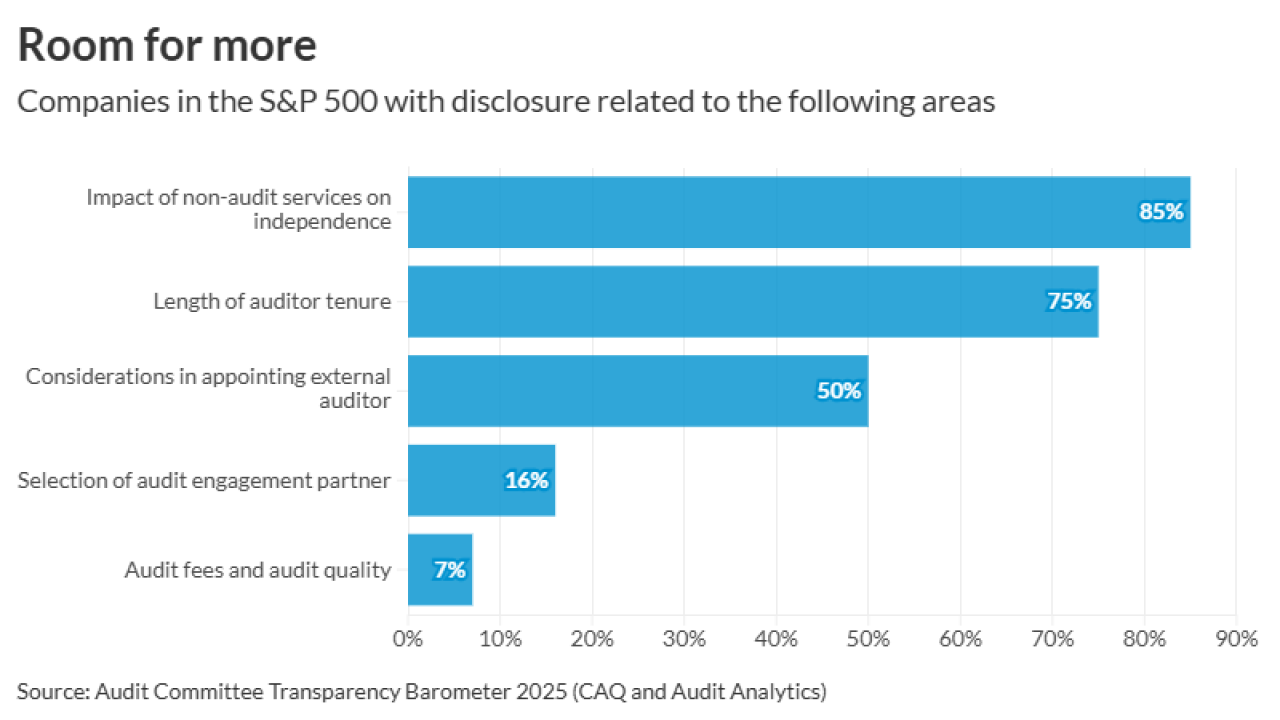It seems that there always has to be a “killer” application to justify our interest and efforts in using PCs. Spreadsheets were the first of these, and have been followed over the years by word processing, desktop publishing, customer relationship management and, most recently, document management.Some of the fascination with document management comes about because many users think that it’s effectively the “paperless office.”
It’s not.
Certainly, document management can help control paper flow in a business or practice, and even, to some extent, reduce it. But the underlying foundation of this application is the organization of documents, and documents include paper.
But a document does not have to be paper-based, or even originate in paper form. While there is no strict definition of “document” beyond that in a dictionary, when it comes to businesses, it’s usually thought of as pretty much any kind of written or electronic communication. Under this definition an e-mail is a document, as is a fax. So are e-mail attachments such as images and PDFs, and scans of paper documents. This definition becomes important when you determine why you need to management documents. The ultimate goal will determine how you define the application.
Management implies a number of things, all of which have to do with control over the documents you need managed. At the most basic level, document management is about storage and retrieval. A document management system needs the ability to take files of different formats, organize them in a recognizable and logical manager, and store them so that they can be retrieved when necessary. Most document management systems use some sort of keyword function to flag the content in a document so that it can be retrieved in a search that includes that keyword.
Routing is another important function of document management, though flow management is sometimes optional, or even lacking in some applications that call themselves document management systems.
Finally, the ability to integrate with the applications that you are running is also an important factor. Document and record management systems that stand on their own can be valuable, but those that tie tightly into the applications that you are using are even more so.
IT’S IN THERE (MAYBE)
Depending on what applications you are running in your practice, you may already have document management capabilities that you aren’t taking advantage of. For example, CaseWare Working Papers, a trial balance and write-up system, is based around the concept of document management, with accounting files being just another kind of document. Want to attach scans of invoices checked during an audit or review? It’s easy.
Many accounting applications, including some entry-level ones, also now incorporate some document management features. MYOB, for instance, has had the ability to store an image attached to a customer or inventory record for years, and a similar capability is finding its way into other popular accounting applications.
SCANNER NOT INCLUDED
One important thing to realize when considering a document management system is that you will need to have a scanner to input paper documents. Electronic documents can be entered into the system in a variety of ways, but some sort of scanner is essential.
Depending on your budget, the number of paper documents you anticipate storing, and the particular piece of software you select, this scanner can be as inexpensive as a $100 flat-bed or single-sheet scanner. For larger batches of scanned input, you will need a scanner that can process more images per minute. Scanner speed, especially at the higher end, is usually given as images per minute, rather than pages per minute, because some scanners are capable of duplex scanning — imaging both sides of a document in a single pass.
We used several different scanners for our reviews. Some of the applications were tested with a Xerox DocuMate 252, a desktop scanner with a 50-page input feeder and a maximum scanning speed of 50 duplex images per minute. This is a USB scanner, so for network applications, it needs to be attached to a network PC workstation. Most of these devices use a Twain driver to connect to the document management application.
We also did some of our testing using a mid-range (approximately $20,000) Xerox WorkCentre 7665 MFP. This device also provides color scanning at 50 images per minute, 80 images per minute in black and white. The advantage to using this type of device for document management applications is that many of the higher-end applications, such as SharePoint and DocuShare, have “connectors” that can accept direct input from a supported MFP or production scanner, or have “scan to” features to enable the scanned images to be directly processed by the document management system.
There are numerous DM applications on the market, and it seems like more become available every day. To help you get a better idea of what is available, we tested eight applications ranging from very entry-level to enterprise-capable.
None of these applications require an ultra-powerful PC, but the higher-end DM systems do require at least a Pentium 4 CPU, lots of RAM, and a large hard disk drive. Some, such as DocuShare, also require a server operating system such as Microsoft Windows 2003 Server.
CNG-SAFE
CabinetNG has several products that provide somewhat stronger features than lower-end document storage and retrieval, and yet not quite the heavy-duty collaboration of a SharePoint or DocuShare. We can’t complain, though, as CabinetNG-Books and CNG-Safe cost considerably less than a full-blown document/workflow system from the likes of Microsoft and Xerox.
We tested CNG-Safe (for Shared Access Filing Environment), which is CabinetNG’s stand-alone application. It provides an easy-to-understand and -use interface for capturing documents of multiple formats, organizing them, and retrieving them using simple search commands. It’s very easy to maintain version records so that you know that you are looking at and working with the most current version of a document, and all of the documents, regardless of file format, are stored in a single SQL database.
We had a lot of difficulty getting CabinetNG up and running. That’s not the fault of the software, however. CabinetNG requires a version of Microsoft SQL, which is not supplied or installed for you by the software. Likewise, .Net 2.0 must already be resident on the system before installing the application. We already had Microsoft SQL Express 2005 and .Net installed from other applications, but were unable to get them configured for CabinetNG to install.
CabinetNG was able to get us a demo account on their server, and we tested the software via a virtual private network and a client installed on one of our laptops. A batch-scan utility is available for this version, which lets you scan in one office while searching and using documents in other locations.
As with a number of the applications tested, CabinetNG is usually installed by a reseller, and we recommend this route for your practice and clients, even if you are fairly comfortable with SQL configuration.
We did not have the opportunity to test CabinetNG Books Version 6, which has a very tight integration with QuickBooks and extends QuickBooks to provide document management from within the accounting application. While we don’t imagine that there are many companies subject to Sarbanes-Oxley that are using QuickBooks (though some might be using it at the divisional level), we would think CabinetNG-Books would be a great compliance help for any nonprofit using QuickBooks for its accounting. With increasing transparency and compliance requirements for federal grants, many nonprofits now need to be able to implement much the same infrastructure as enterprises subject to SOX.
The CNG-Safe that we tested can also be used as an adjunct to QuickBooks, even if it does not offer the tight integration of the QuickBooks-specific version, and CNG-Safe also integrates with other applications, including Microsoft Outlook, Sage Act!, Climark Advisor’s Assistant, and others.
CNG-Safe and CabinetNG-Books don’t try to be all things to all users, just a good general-purpose DM system that will appeal to a wide range of practices and clients.
CCH PROSYSTEM FX DOCUMENT ASP
Two of the most popular application suites for accounting practices are marketed by Thomson Tax and Accounting and CCH. Both provide document management components that integrate tightly with the vendor’s other suite applications or can be used in stand-alone mode. Thomson Tax and Accounting offers FileCabinet CS and GoFileRoom ES, while CCH has the ProSystem fx Document application in both an in-house version and the Document ASP hosted version that we tested.
The ASP version of Document is particularly suitable for a smaller practice, as it eliminates much of the application and database set-up, as well as having to worry about an expanding document repository. Once you start using a DM system, there is a tendency to load everything into it. That’s far from a bad thing, as it makes losing an important piece of information, correspondence or e-mail much more difficult. But loading all of this type of data, as well as client papers and other documents, into any DM system quickly fills up space, and large database indices can slow down other applications running on an in-house server. With Document ASP, however, it’s CCH’s headache, not yours.
From an operations standpoint, Document ASP operates pretty much the same as the other applications we tested. It’s easy to load a variety of documents in different file formats into the system, for the most part just by dragging and dropping them into the application. Surprisingly, scanning capability is not included in Document or Document ASP, but in Scan, an optional, extra-cost module. This is a somewhat unusual approach, but not a deal-breaker. Document and Document ASP also integrate with ProSystem fx Engagement and ProSystem fx Tax, so you can automate the workflow and routing in these applications.
CCH emphasizes that Document and Document ASP make it easy to manage e-mail, which is true. One point they don’t make is that many users neglect to back up their e-mail files, and using a document management system to store and organize e-mails is a very efficient way to back up these and other electronic forms of communication.
As with other document management systems that are part of a suite, Document and Document ASP will probably be of interest primarily to users of CCH’s ProSystem fx Office Suite. The software, however, seems to work well with other applications, so you might want to consider it even if you aren’t running other CCH applications.
DYMO FILE OFFICE EDITION
Document management is one of those apps where the definition depends on who is doing the defining. Dymo File is more of a document storage and retrieval system than true document management. It might be splitting hairs, but we generally feel that a true DM system has a robust database foundation, and the ability to be tied into other applications. That’s not to deny that storage and retrieval systems, such as Dymo File, PaperPort and PageManager are worthwhile in many practices.
You may recognize the Dymo name. Now a division of Newell Rubbermaid, Dymo was the first tape embossing system, and those self-stick labels continue to be popular even today. Dymo is also well known for its label printers, and if you have its LabelWriter, it works well with the software.
Also necessary is a scanner with an ADF. The Web site gives some suggested scanners, although pretty much any sheet-fed scanner with a Twain driver should work. We actually used a Kodak Scan Station 100 for testing, as it is one of the recommended scanners and we had one in our office.
The software installed in a few minutes, and we were ready to go. The user interface is very familiar — essentially Windows Explorer. To scan documents into the system, you simply pick or create a folder in which to place the documents, name the documents, and specify what file format the document should be saved as. The choices are searchable PDF, Word document or an Excel file. Hit the button labeled “Make reservation” and the software prints a bar code on your LabelWriter. If you don’t have a Dymo LabelWriter, the software will print a cover page with a bar code on standard letter-size paper from your printer.
Place the bar code on the first page of your document, or place the bar-coded page in front of your document, and scan the documents on your scanner. If you have more than one set of documents, you can batch them together and the system will recognize each bar code and follow your instructions on where to place the document and in what format.
To retrieve a document, simply type in one of more key words, and Dymo File will present a list of documents that contain that word.
Dymo File is a rather simplistic application, but it’s easy to use, and does provide you with easily located scanned documents in a variety of file formats. For some users, that’s all that’s needed.
MICROSOFT OFFICE SHAREPOINT SERVER 2007
Leave it to Microsoft to come into a market with a product that few can understand. SharePoint, introduced a few years ago, is not so much a product as it is an extension to the operating system to provide a foundation for a variety of other SharePoint-based collaboration applications. For example, SharePoint Designer replaces FrontPage and can be used to create Web sites or intranets.
To further confuse the issue, many other document management applications from numerous vendors also integrate with SharePoint. In many of these instances, these other applications use SharePoint capabilities to provide routing and workflow. They may also consist of SharePoint templates. SharePoint templates, available as part of SharePoint Services 3.0, are pre-defined solutions that provide specific application capabilities when SharePoint Server and Services are installed. These include wikis for collaboration, project management, contact management, integration with Microsoft Office 2007 system client applications, and more. The templates offer a common user interface and presentation to shared content. SharePoint Services 3 is included with SharePoint Server 2007, and is installed automatically.
We installed SharePoint Server 2007 and SharePoint Services 3 on the Windows 2008 Server Edition operating system, which is the latest iteration of Microsoft’s Server operating system. Installation and configuration were not particularly difficult, but unlike some other Microsoft products that require SQL as the underlying database, SharePoint Server 2007 does not include, install or configure any version of Microsoft SQL. Some other Microsoft products, such as Office Accounting Professional, that use SQL automatically install and configure SQL Express 2005. This requirement for SQL may present a problem, unless you have someone who is familiar with this set-up.
Once installed and configured, we found SharePoint very similar in capabilities to Xerox’s DocuShare, which is one of its major competitors. As with DocuShare, you or your client is most likely to purchase SharePoint through a reseller who will perform the installation and configuration for you.
SharePoint Server 2007 really is an amazing product for content management and workflow processing. With the right hardware, there is no physical limit on the number of documents in one index, though Microsoft recommends that you keep it to fewer than 50 million per indexer.
It’s this extensibility and flexibility that make SharePoint both powerful and complex to configure. Some of the document and workflow management apps we reviewed recommend a reseller installation, but can be installed and configured by a savvy end-user. If you think that SharePoint will fill your needs, we definitely recommend going the reseller route.
NUANCE PAPERPORT PROFESSIONAL 11
While priced similarly to Dymo File, PaperPort Professional 11 is a step up in features and capability, and hovers somewhere between a document storage and retrieval system and a true document management system.
PaperPort does not require any bar codes or similar external mechanism, and works with practically any scanner that supports Twain. In fact, there is a version of PaperPort that works with some Xerox MFPs and actually installs as a scanning application on the MFP’s control panel screen. That version is available directly from Xerox.
Nuance is well known when it comes to optical character recognition, and sells the highly regarded OmniPage as a stand-alone OCR application. PaperPort does perform OCR on scanned documents, but uses a different OCR engine, with OmniPage as an extra-cost option.
Set-up is simple and a scanner attached to the PC is automatically identified and installed. As with most DM systems, PaperPort uses folders. You can color-code the folders as shown on the Windows Explorer-like pane on the left side of the screen. A “Capture Assistant” wizard is available when scanning a document, and using this, you can name the document and attach key words to it for use in searching and retrieval. Scanned documents can be saved in a variety of formats, including PDF or RTF, and you can send scanned documents directly to an application such as Word, Excel or an image editing program. You can also do some minor image editing directly from within PaperPort. Also included as part of PaperPort is ScanSoft PDF Create, which lets you “print” a document or Excel file to a virtual printer, which turns it into a PDF file.
PaperPort has some additional capabilities that lift it out of the category of a simple file storage and retrieval system. You can select from several different levels of ODF compression, and easily merge PDF documents, creating a single document from several existing PDFs.
Another useful capability is FormTyper, which lets you create fields in scanned documents that can be filled in on your PC, tabbing from field to field, and print the completed form when finished. PaperPort can also link to other content/document applications, including Microsoft SharePoint.
PaperPort Professional 11 can transfer scanned files to applications for further processing, but it doesn’t really integrate with applications such as accounting software. This might limit its use in some practices, which need to be able to store images or documents tied directly to another type of record, such as a customer order or an inventory system.
Still, for the price, PaperPort Professional is a great way to get comfortable with some of the basics of document management. And you may even have a copy already — PaperPort is included with many scanners right in the box.
FILECABINET CS
Thomson Tax and Accounting’s CS Suite is made up of the former Creative Solutions’ applications. These are well known and highly regarded in the accounting software market, and operate on a set of underlying databases, so that each new module in the suite brings some new capabilities to the table.
FileCabinet CS is not essentially a stand-alone application. Rather, it is designed to provide document and image management capabilities to other CS applications being used. You can, of course, use FileCabinet CS as simply a DM system, and not tie it into UltraTax CS, Write-up CS or other CS applications, but why bother? And while you can use the database proprietary to the CS Suite, you can also use SQL for document storage, which provides you or your client with much more potential expandability.
Installing FileCabinet CS was easy and quick. Once installed, you can specifically organize documents into folders, and scan existing paper documents into these folders. The true worth of FileCabinet CS comes from automatically creating filed and indexed documents in FileCabinet CS by simply printing to the virtual printer installed as part of the FileCabinet system from other applications in your office. If you select this virtual printer as the default, any time you print you will create a filed and indexed FileCabinet document. Then, if you need a paper copy, or to e-mail the document to another staff member or client, simply do so from the folder that the document is being stored in. When e-mailing documents, you can assign them a password, so that they can be accessed only by those authorized to see them.
The virtual printer is accessible by any Windows application, so your ability to automatically file a document is not limited to CS applications. You can easily file e-mails by simply “printing” them to the FileCabinet virtual printer. File, image and folder management screens make it easy to file and search documents.
One useful add-on that we did not test is the FileCabinet CS Source Document Module. With this, you can scan source documents such as 1099s and W-2s, send the images to a Thomson Data Center using CS Connect, and Thomson will process these and send back the data in a format that can be directly imported into UltraTax CS.
While Thomson Tax and Accounting has two document management applications, the FileCabinet CS application is priced and targeted to small and midsized firms and practices. Current CS Suite users will find FileCabinet CS an especially valuable addition.
GOFILEROOM
Thomson Tax and Accounting has a number of different divisions, each of which may have slightly different market emphasis. The FileCabinet CS product is targeted at small and midsized accounting practices, especially those that already use the CS Suite of applications. GoFileRoom is interested in the next tier of accounting firms, from mid- to enterprise-level. GoFileRoom and the slightly more upscale GoFileRoom ES (for Enterprise Suite) products are meant to interface and extend a different set of accountant-oriented applications, though GoFileRoom works very nicely with the CS Suite and pretty much any other application that does not use a proprietary file format.
The ES Suite applications include GoSystem Tax ES, Practice ES and Engagement ES, all of which have large installed user bases.
GoFileRoom has a number of other important differences from FileCabinet and other document management systems. For one, it’s Web-based, a Software-as-a-Service application that’s hosted on Thomson Tax and Accounting’s servers and accessed using a standard Web browser. This makes the application exceptionally portable and accessible. You don’t need to worry about running it on a high-powered system — all you need is a PC or laptop capable of accessing the Internet. Being a SaaS application also frees your practice from worries about backing up important files (though we would still recommend that you don’t leave this critical operation completely in the hands of an outside organization), or updating software as patches are released.
GoFileRoom’s user interface is also very different from those of most other document management systems. It uses a graphic of a file cabinet with drawers labeled for different kinds of records, and folders inside the drawers further subdividing categories. It sounds kind of simplistic, but it works well. Other windows open up as necessary to display search screens, reports or document lists. GoFileRoom has extensive Boolean search capability, and with the popularity of Google, users are finally figuring out how to structure inquiries.
Other features that we liked a lot include ScanFlow and FirmFlow. ScanFlow is a batch-scan feature that makes it easy to scan and categorize large numbers of documents quickly. FirmFlow is a terrific workflow feature that allows you to automate the document flow process in your practice. It automates checklists, due dates and staff check-offs. It also provides an immediate online status of documents that are awaiting (or have completed) processing.
There are a wide variety of DM systems and solutions on the market. When it comes to suitability for use in an accounting practice, GoFileRoom is highly targeted and should prove very effective. It’s not inexpensive, but with pricing on a par with DocuShare and SharePoint, GoFileRoom has the potential to quickly pay for itself in many practices.
XEROX DOCUSHARE 6
When it comes to document management, Xerox is one of the pioneers. In fact, it’s tagline for quite a while was, “The document management company.”
DocuShare, now in its sixth release, is one of the premier products when it comes to enterprise document management, though we did not find it inordinately difficult for a midsized firm to configure and use. DocuShare is actually two products, DocuShare 6 and DocuShare 6 CPX. The CPX version offers much more functionality and customizability, and it’s also a lot more expensive. If you have a need to develop your own full-scale content management system with business workflow capabilities, DocuShare CPX is probably the way to go.
Most practices and many of your clients will probably have their needs fulfilled by the DocuShare 6 product that we tested. Installation isn’t all that difficult, though initially we ran into a problem with the application crashing in the middle of installation. This was eventually traced to a previous installation of Microsoft SharePoint, which is installed by default with Windows 2000 Server. Both DocuShare and SharePoint require that SQL be installed as the database that tracks and stores content. When SharePoint and its SQL configuration were deleted, DocuShare installed quickly and without further problems. As with SharePoint and many other document management/collaboration applications, DocuShare is generally not installed and configured by the end user, so you and your clients are unlikely to experience our installation problem.
As with most high-end applications, some training or experimentation is going to be necessary to configure and use the software. In its most basic configuration, folders are set up to hold related documents, which can be PDFs, Word files, JPEGs and other types of files. An administrator defines users and which rights each has.
DocuShare can easily import existing files, and there’s a wizard to assist you in doing so. Many Xerox MFPs with “send to” capabilities will interface directly with DocuShare, making it easy to scan and add paper documents. Users access DocuShare using any standard Web browser, and there’s also a desktop client available, though we found this to be not as user-friendly as the browser interface.
Both DocuShare 6 and DocuShare 6 CPX have many capabilities beyond straight document management. Both are designed to serve as collaboration systems as well, annotating documents when they are updated and changed, and extracting key words from the document to enable searching by title or these key words. DocuShare also has a wiki capability, which we did not test, but would seem to be a great feature for team collaboration.
We did not find DocuShare quite as flexible as SharePoint, but that’s not necessarily a bad thing. SharePoint is currently a more extensible platform, but DocuShare, while lacking some of this extensibility, is not as complex to set up and configure as SharePoint, which will make it a better choice for many practices and clients.
Ted Needleman, a former editor of Accounting Technology, is a consultant and freelance writer based in Stony Point, N.Y.
Vendor information
CNG-Safe
CabinetNG Inc.
(800) 621-6501
www.cabinetng.com
Price: Single user — starts at $995.
CCH ProSystem fx
Document ASP
CCH Inc.
(800) 45-PROFX
www.prosystemfx.com
Price: First user — $3,000; each additional — $500; client portal — $2,000.
Dymo File Office Edition
Dymo
(800) 426-7827
www.dymofile.com
Price: Single user — $199.
SharePoint Server 2007
Microsoft
(800) 426-9400
www.microsoft.com/sharepoint
Price: Contact vendor.
PaperPort Professional 11
Nuance
(781) 565-5000
www.nuance.com
Price: Single user — $199.
FileCabinet CS
Thomson Tax and Accounting
(800) 968-8900
www.cs.thomson.com
Price: Single user — $1,500; multi-user licenses available.
GoFileRoom
Thomson Tax and Accounting
(800) 726-1040
www.es.thomson.com
Price: Contact vendor.
Xerox DocuShare 6
Xerox Corp.
(800) 735-7749 http://docushare.xerox.com
Price: Starts at $3,600 for five users.