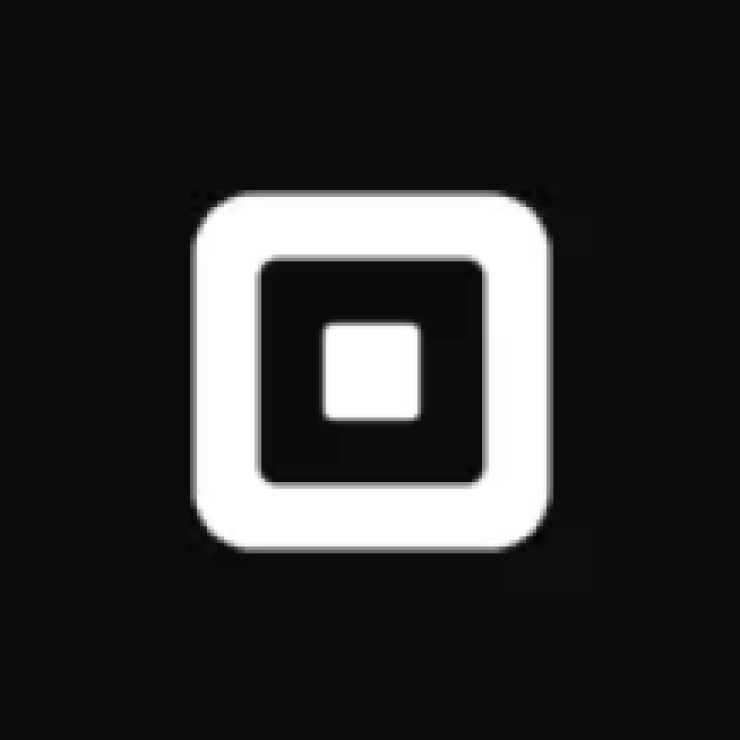Want unlimited access to top ideas and insights?

Managing client
1. Choose the right type of invoice for the job.
Different payment plans work for different services, so before you begin work, talk to your client about a payment schedule that works best for both of you, and agree upon one plan. Here are some options to consider:
- Multi-installment invoices: Instead of paying you in one lump sum, your client can pay you according to a custom, milestone-based payment schedule, such as an initial deposit and remaining balance, initial deposit plus 3 equal payments over the life of the project, or any other schedule you determine. Whichever schedule you setup, it’s a good idea to also send a final invoice at the end of the project detailing the work that’s been completed and what’s been paid for.
- Recurring invoices: For ongoing projects for the same client, it makes sense to schedule
recurring billing at regular, agreed-upon intervals, like weekly or monthly. Getting on a schedule makes sending invoices part of your workflow, and, with any luck, your clients will follow suit and get in the habit of paying on time. - Final invoices: At the conclusion of a project, send a final invoice to outline the work that has been completed and the retainer invoices that have been sent. Detail whether those retainer invoices have been paid, and list the final amount that is outstanding (if anything). Even if the job has been paid in full, send a final invoice to wrap things up for both you and your client.
2. Manage invoices online.
Looking for a quick way to reduce headaches and streamline your invoice management? Eliminate paper from the equation. Paper invoices have a way of piling up (for both you and your clients), are a headache to manage, and it’s easy to lose track of whether you’ve sent an invoice and whether it’s been paid.
With online programs like
Invoicing software with Square is free to use with no monthly fees. You just pay for processing when you accept debit and credit card payments and ACH bank transfer payments.
3. Avoid common delays.
Even if you use
You sent the invoice to the wrong person: If you provide services for a business, the project manager or primary contact might not be the person who deals with accounting, so before you deal with a lengthy back-and-forth (further delaying your payment), ask your client to whom you should send the invoice.
You weren’t clear about terms: If you think the invoice should be paid within a month, and the client thinks that it doesn’t have to be paid until the completion of the project, you’re in trouble. To avoid an uncomfortable and frustrating situation, make sure your client agrees to your terms (in writing) before you begin work. You might also consider setting a shorter payment window or initiating automatic invoices to ensure timely payment. You can also use the
You sent the invoice on an inconvenient day: Clients are least likely to pay an invoice they receive on a Sunday. But when you send an invoice on a Thursday, you have the highest likelihood of being paid within two days. Determine a payment schedule that results in the speediest payment from your clients.
4. Managing sent invoices in your Invoices App
Sometimes mistakes happen, or you need to edit an invoice you’ve already sent. Luckily, Square’s
Resend, edit, or cancel invoices
- Navigate to Invoices in your Square Dashboard.
- Select your desired invoice.
- Click Edit to update the invoice details or click Remind. Be sure to preview your invoice before you send it to your client.
Cancel
- To cancel, select an invoice and click More > Cancel > Confirm Cancellation.
- To cancel a recurring invoice, select and click View Series > End Series > Confirm.
- If an invoice has already been paid, you can’t cancel or delete it from your payment history. However, you can issue a refund within 60 days of the payment date to balance your books.
About Square: Square is dedicated to telling stories of business, for business owners. Our team comes from a variety of backgrounds and share a passion for